Prerequisites
Before installing RDS Tools Server Monitoring, verify the following prerequisites.
Hardware Requirements
Make sure to respect the Processor and Memory requirements based on the number of monitored servers:
- 1-2 servers to monitor: CPU Cores = 2, RAM = 8
- 3-4 servers to monitor: CPU Cores = 4, RAM = 16
- 5+ servers to monitor: CPU Cores = 8, RAM = 32
Ideally:
- Install it on an SSD disk drive
- Allocate enough disk space for data collected and the SQL database
- Run Server Monitoring on a dedicated server
Operating Systems
Server Monitoring is compatible with the following OS, and both 32 and 64 bit architectures are supported.
- Windows 7 SP1
- Windows 8.1
- Windows 10
- Windows Server 2008 R2 SP1
- Windows Server 2012 / 2012 R2
- Windows Server 2016
- Windows Server 2019
- Windows Server 2022
More info about prerequisites »
Installation
Download the software
and simply Run the Server Monitoring Setup program on the server hosting the Admin Console. Then follow the installation steps.
For the purposes of your trial, we recommend choosing the “recommended” setup type.
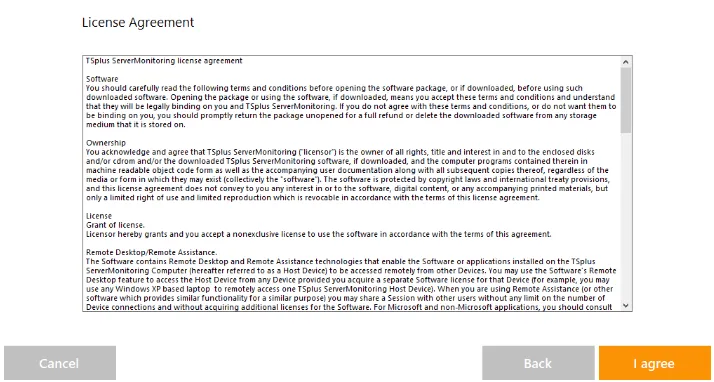
When the installation is finished, restart if required and click on the desktop icon to open the admin console.
Configuration
Start monitoring your first server
As you installed the Admin Console of Server Monitoring on one server, you can already monitor it as soon as you open the console.
For the purpose of trying the different functionalities, this could already be sufficient. However, we recommend adding another server/website for exhaustive testing.
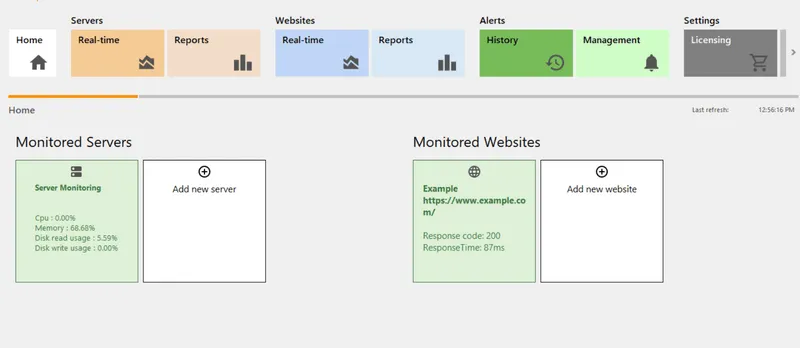
Add monitored servers
Simply add the monitoring agent to each server that you would like to monitor. The Agent is a small program that collects critical data that’s viewable from the Server Monitoring Administration Console.
You have two ways to add a new server:
- Log in to the server to be monitored and browse to: http://YourMonitoringServerUrl:7778/download/Setup-Agent.exe
- Download the Setup-Agent.exe from your monitoring server using the same URL and deploy the file to the server you want to monitor.
Run the agent program on the server to install it. When prompted, enter the URL of the main server where Server Monitoring is installed.
That’s it. Your new server is ready to be monitored.
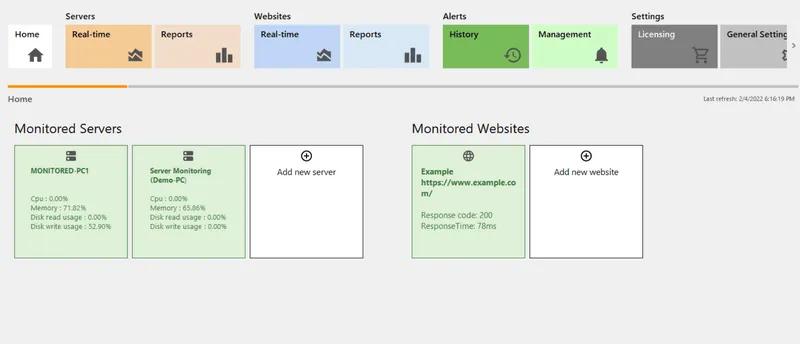
Full server management guide »
For example, run the above command to disable the license on your installation providing your license key.
Go further
Have specific requirements?
Feel free to contact us , we will be happy to answer your questions and guide you.





